Hey, remember when I made it a goal to hit Inbox Zero? I am still so far from hitting that with my personal and blog email. But at 4:30am today, this happened:
That’s right, I hit Inbox Zero with my work email! Hooray for night shifts where I have a chance to send tons of emails out and won’t get replies until after I leave the office 🙂 Basically, this is like the “offline attack” cited by Fast Company as one method to help you keep from getting overwhelmed while going through your inbox:
Nothing is more emotionally defeating than spending 2 hours in your inbox and having a net gain of only 2 emails completed because responses were coming in as fast as you were sending them out or because you got into a game of “email tennis” with someone who obviously has more time on their hands than you do.
I’ve had similar success when I’ve been on transatlantic flights – which is, sadly, one of the only times I’m ever actually disconnected from my email. (Oops.) To make this work for Gmail, I set up Gmail Offline in Chrome. It was incredibly fun to touch down, sync up, and all of a sudden have all my responses go out en masse. How’s that for GSD?
In case you too are trying to achieve Inbox Zero, here are some of the other tips that I’ve found most helpful.
Filter, filter, filter. I don’t filter as much in my work email as I do in my personal email, since I’m afraid of missing something if I do so. That said, if you’re feeling bold, I have a coworker who has a pretty cool strategy. Any email that is either sent to a distribution group (instead of to him personally) or where he is in the CC field instead of the To Field is filtered out, to be looked at only every few days. I’m reluctant to use such an aggressive strategy myself, though, since it also relies on other people to use the To and CC fields appropriately – and I am too much of a control freak to trust that!
That said, it’s important to remember that a filter is nothing but a tool for organization. Of course “out of sight, out of mind” can cause problems, but unless you are doing something like filtering directly to your trash, there really isn’t anything to be scared of. When I create a new filter, I monitor its folder pretty closely so that I can adjust the filter if it’s too aggressive and filtering out things that are actually important. (Or in some cases, I filter the important messages to a separate folder so that I can separate them from the un-filterable stuff that comes into my inbox.) In both Gmail and Outlook, new emails will make the folder they are in turn bold and list a count of how many unread emails there are – which for me serves as a reminder to go check out that folder and see what’s up. If you’d like to get really aggressive with this, you can check out the Multiple Inboxes feature of Gmail labs, which I learned about thanks to this helpful article by my friend Derek.
If an item doesn’t require a reply but is just something you need to remember to do – get it out of your inbox! This article from Keith Rarick has a lot of different Gmail-specific shortcuts to get things out of your inbox quickly, but I thought that tip was a great one that could be broadly applied to any email system. I’ve written before about how I manage my to-do list, and nothing clears out my inbox faster than moving tasks from there to my to-do list – which is where they ought to be anyhow.
Finally, lots of productivity gurus will advise only checking your email during set times. I’ve never done that, in large part because I just don’t think it would be acceptable to my colleagues for me to only check email a few times a day. I get a lot of things that require a fairly quick turnaround, and I think it would make me look less responsible if I took 24 hours or even 4 hours to get back to someone, like Tim Ferriss recommends. However, Laura Vanderkam points out a a very practical solution to this: block off 30 minutes of each hour as email-free. Chances are that most emails can wait 30 minutes; if they can’t, the sender really ought to be calling you, or at the very least, marking their email as “high priority.” (You did set up your phone to provide alerts for high priority emails and stay silent for regular emails and text messages, right?)
Feeling overwhelmed by all these suggestions? Then just focus on this: when going through your inbox, your goal is just to choose between 4 actions: Snooze, Archive, Delete, or Delegate. What’s left after that is where you need to focus your time; the rest is extraneous stuff bogging you (and your inbox) down.
Any tips of your own to share?

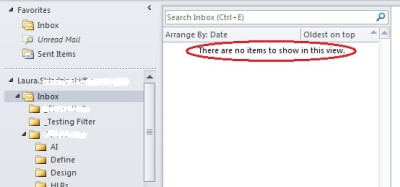
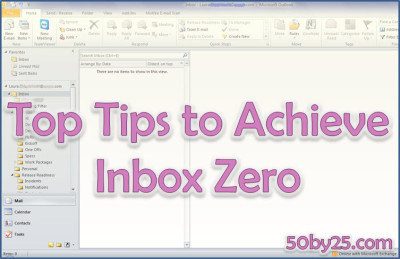
I find it helpful to have my email settings programmed to block senders from seeing when I read the email they sent me. While working, I quickly skim new emails once an hour to make sure there isn’t anything new that is relevant to the current project I am working on that might save me wasted time and effort I might spend unnecessarily if I didn’t have the information provided by said email in a timely manner.
That is a great idea! I try to avoid sending read receipts wherever possible.