Every so often, something bad happens to my phone. Sometimes it’s my own fault – like when I run in the rain without protecting it well and it shorts out. Sometimes it’s been someone else’s fault – like when it got stolen from me by a busboy at a restaurant (note: do not ever go to Vynl in Hell’s Kitchen). And sometimes it’s been no one’s fault – like when the SD card mysteriously stopped working just moments after I had gotten a pic with Deena Kastor. But no matter what the reason, the result is the same: lots of my photos, gone forever.
I know you’re supposed to back up your photos, and I used to do it manually whenever I remembered. But Android phones don’t automatically upload to the cloud like iPhones do – or at least my version didn’t, until I installed Dropbox, and enabled auto upload (found by installing Dropbox on my phone, going into the Dropbox app settings, and then enabling Camera Upload). Presto! Now every picture I take with my camera is auto-uploaded to Dropbox within seconds of my taking them. In addition to serving a backup function, this also makes it really easy for me to take a picture from my phone and put it on my blog without having to email it to myself from my phone – it’s all right there in the Dropbox account, ready for me to download to my computer and upload to WordPress.
But the problem came when my Dropbox started getting full. Apparently phones have gotten so high quality today that each picture I was taking was over 2MB, which meant that my 6GB Dropbox got filled rather quickly! There are various ways to upgrade your Dropbox – by referring friends or paying for extra space – but if my account filled up that quickly when I had only been uploading pics for three months, it was clear that a more sustainable solution was needed. Blatant shill: If you’d like to help me out by signing up for Dropbox as a referral (it’s free), we each get an extra 500 MB of storage when you sign up using this link.
Enter: Wappwolf. I learned about Wappwolf from an old Lifehacker podcast, and kind of like my beloved IFTTT, it automates things you do – but specifically, within the Dropbox cloud. Within two minutes, I had set up a Wappwolf formula as follows:
To translate: that means every photo that goes into my Camera Uploads folder (from the Dropbox automation) is first copied to a Dropbox folder called “Processed” (so the originals are still there), and then resized so that a 200kb version (10% of the original size!) is copied into a folder called “Results.”
For now, I’m keeping the last month of full-sized pictures in my Dropbox (since those are the ones I’m most likely to use for blog posting, emailing to friends, etc). But since I have smaller duplicates that don’t take up nearly as much space, I can keep all of thse permanently in Dropbox, then download all the original files from Dropbox to my 500 GB external harddrive every month and delete them. By keeping the smaller versions in the “Results” folder on Dropbox, I can still get to those even when I’m not home with my harddrive, but they don’t take up nearly as much space. Win win!
Wappwolf certainly has a lot more functions than just this (you can create whatever Dropbox automations you want), but even if it did just this, I’d be thrilled. Since Wappwolf is also one of the apps linked to IFTTT (my favorite automation service of all), the possibilities really become endless – for example, you could set up a recipe where you email yourself a file and put the subject as “Resize”, have IFTTT auto upload it to Dropbox, then Wappwolf would resize it and dump it into an Output folder, and you could have IFTTT then email you any files put into that Output folder – so you’re essentially emailing yourself a large photo and getting an automated reply with a smaller one. Cool, right? (Okay, so perhaps that example wasn’t all that creative, but I don’t have a Kindle and I don’t care about any audio file transformations, which are two of the other big uses.
Wappwolf is totally free for up to 10 automation formulae and 100mb of data conversions per day – so this means my original single-fomrula conversion of all those files took a few days, but now everything happens instantly. (Very helpful that it auto-resumes once the 24 hour cap is up, so I just set it up once and then waited a few days for it to complete.) If you need more formulae/conversions than that, Wappwolf is then $5 per month (for unlimited formulae and 1000 files / 1 TB of data conversions per day). Pretty reasonable!
Here’s a great pic showing all the things you can do with Wappwolf:
What creative formulae can you come up with? Teach me your ways!

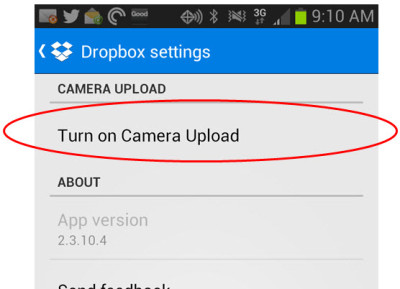
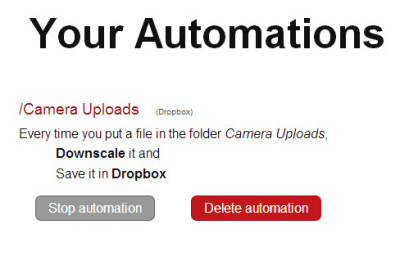
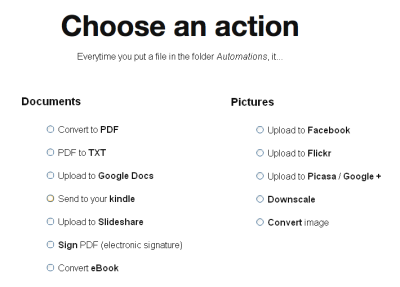
Hi Laura!
I use Copy, which is a similar service to dropbox, and they have the camera uploads backup thing too. I switched to it for my photo backups because I was running out of space in dropbox also! They start you off with 15GB of space and you get 5GB for everyone you refer as well (https://copy.com?r=ioDF6P). I don’t anticipate running out of space for my photos any time soon!
Also, love the blog, you are a great storyteller and an incredible inspiration! I started following your blog after you were on Runner Academy. Great job! 😀
OH that is so neat!! Thanks for sharing (and for the sweet compliments!). I’ll sign up with your link and give it a try 🙂
No problem! Hope it works out so you don’t lose your photos anymore!!